Flutter on Spacemacs
- 8 minsWhat happens if we mix a really good emacs distribution with a natively-compiled, cross-platform app development framework?
Awesomeness.
Just a little disclaimer first:
I’ve been developing in Flutter on my own for the last few months and I’ve only picked up Spacemacs recently. I’m just curious, and I wanted to get out of the comfort zone. Having tried both VS Code and Android Studio I was wondering how emacs would perform.
Despite being a newbie in both Flutter and Spacemacs I was able to pick up both relatively quickly, and I was soon developing at the same speed (actually faster) than I was with VS Code.
Also, this doesn’t want to be a Spacemacs guide. Check the official one out if your are looking for that. This is just a brief guide on how to make Flutter development possible on Spacemacs.
What? VS Code and Android Studio work. Why should I try this?
Well, I guess because you can?
Plus, emacs is awesome.
I’ve always been intrigued by both vim and emacs. Not having to rely on my mouse to navigate through code sounded appealing. Flutter is by design inclined to lots of nested code, so I thought that having a system to edit and navigate through code really fast would especially come in handy.
What is Spacemacs, anyway?
It’s essentially a community-driven emacs config that comes bundled with evil. It allows you to have immediate access to a usable emacs experience without necessarily learning elisp.
Install packages
Before installing packages you should make sure that both Flutter and Dart SDKs are added to your PATH. Flutter’s tutorial already goes over how to add Flutter to your PATH, but you also have to add Dart’s, which comes bundled with Flutter.
export PATH="$HOME/.pub-cache/bin:$PATH"
export PATH="$HOME/.../flutter/bin/cache/dart-sdk/bin:$PATH"
export PATH="$HOME/.../flutter/bin:$PATH"
dart
Spacemacs gives you immediate access to a number of layers that you can add to your dotspacemacs-configuration-layers.
If you switch to spacemacs’ develop branch - as you should, anyway - then you’ll be able to add the following under configuration-layers:
(dart :variables
dart-enable-analysis-server t
dart-format-on-save t)
This will enable dart-mode in Spacemacs and allow format on save.
flutter
Obviously. While there is no Flutter Spacemacs layer as with Dart, there is an awesome emacs package - aptly named flutter - on Melpa. In order to use it, you need to simply add flutter under dotspacemacs-additional-packages in your .spacemacs config file.
What this package essentially does, is it gives you access to the Flutter commands that you are already familiar with.
Press SPC SPC or M-x to insert a command in Spacemacs while on a Dart file, and insert flutter-run. This will open a new buffer on your current window where you can check as your app is being compiled and loaded on the device. You can now use the inspector (flutter-inspector or just type i), check the widget hierarchy (flutter-widget-hierarchy - t), bring up the performance overlay (flutter-performance-overlay - P) and so on. Most importantly you can hot-reload with r and restart with R. Needless to say you can remap all of this.
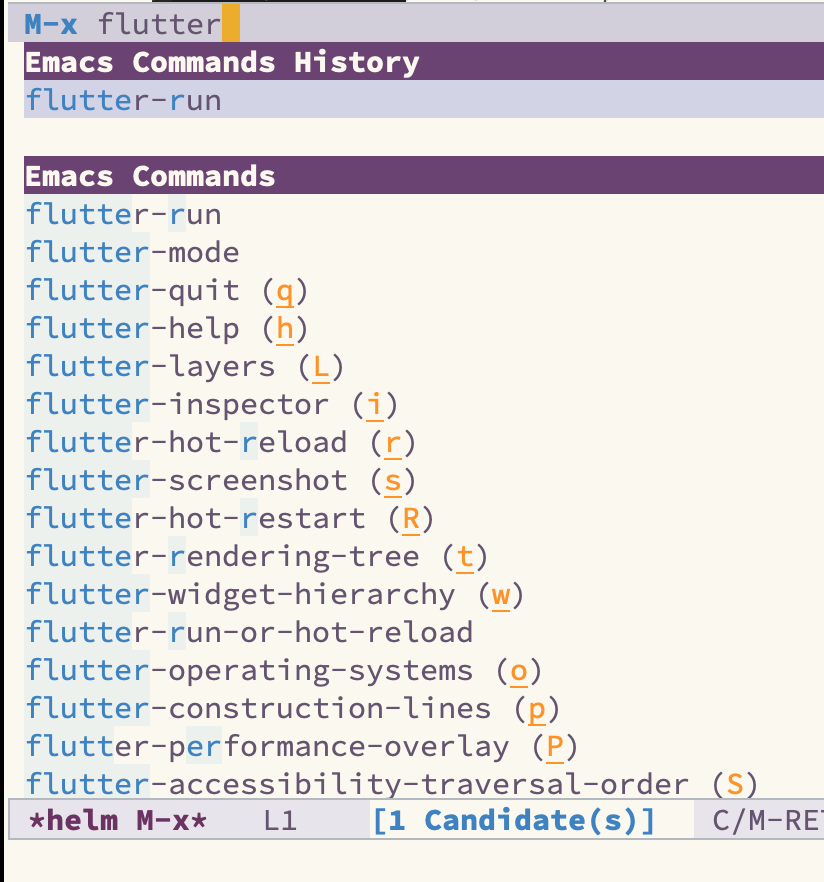
LSP
Language Server Protocol (LSP) defines the protocol between an IDE and a language server. It provides auto-completion as well as documentation through lsp-ui.
You can look it up here.
Add lsp under configuration-layers.
You will also need to create a hook for dart-mode. Add the following under your dotspacemacs/user-config:
(add-hook 'dart-mode-hook 'lsp)
highlight-indent-guides
Flutter apps will inevitably contain lots of nested widgets. This package will allow you to see at a glance what a closing bracket refers to. Spacemacs by default matches opening and closing brackets’ colors, sort of like Rainbow brackets in VS code, but this makes it clearer.
Just add highlight-indent-guides under dotspacemacs-additional-packages and the following under user-config:
(add-hook 'prog-mode-hook 'highlight-indent-guides-mode)
(setq highlight-indent-guides-method 'character)
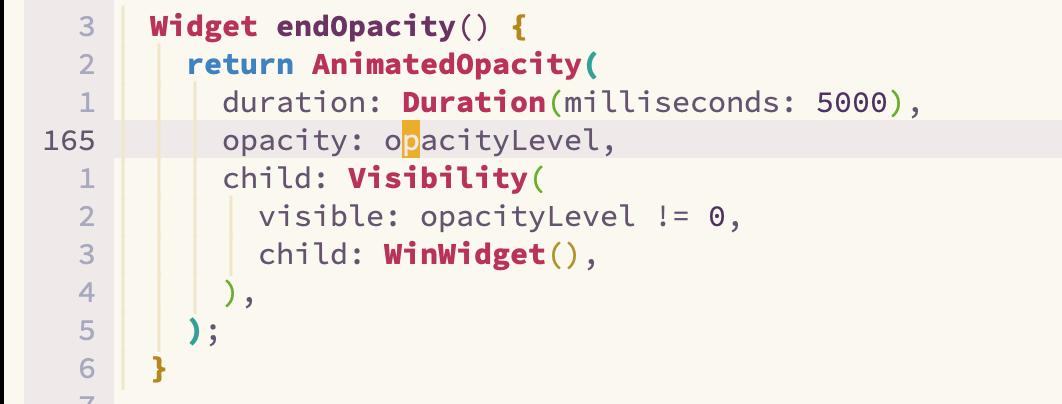
evil-commentary
This is just a handy package that quickly comments out code. It can automatically comment an entire paragraph without having to highlight it in visual mode first (although you can also do that).
Add evil_commentary under dotspacemacs-additional-packages.
Type gcap to comment a paragraph, or highlight a text in visual mode and then type gc.
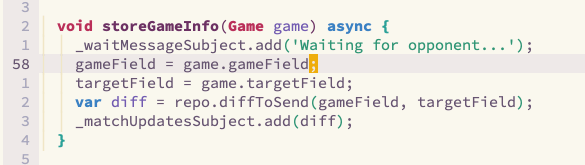
useful config for smartparens
This isn’t actually a package, just a config for smartparens, which is already included in Spacemacs. Add this under your user-config:
(with-eval-after-load 'smartparens
(sp-local-pair 'dart-mode "(" nil :post-handlers
'(:add (spacemacs/smartparens-pair-newline-and-indent "RET")))
)
It makes it easy to create a new widget by creating and indenting a new line after you press RET on an opening parenthesis.
Useful tricks
There are a bunch of commands that I’ve found useful when developing in Flutter.
% to select, move and delete widgets
If you develop in Flutter, you often find yourself having to select an entire widget tree in order to move it, or delete it.
This is the perfect situation to use %. It allows you to jump from an opening bracket (round, curly or square) to its corresponding closing bracket.
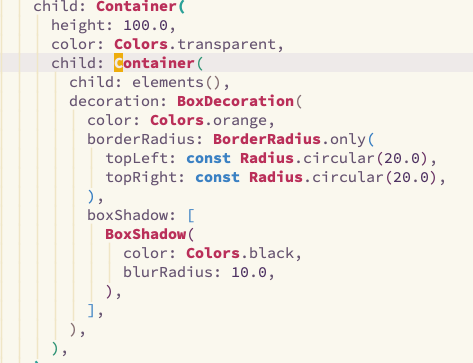
You can then type d to delete the widget and then type p to paste it wherever you want. After a few tries you’ll become really fast.
SPC v to expand region
This really cool Spacemacs command allows you to select an expanding region of text very quickly. You could use it as an alternative to %, but without having to go at the top (or bottom) of the region first.
Type SPC v to enable it, and then keep pressing v to expand the region, or V to contract it.
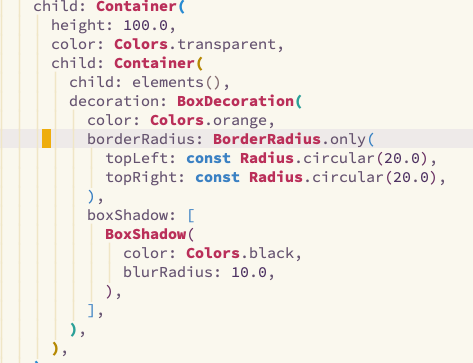
> and < to indent and outdent
Pretty simple, but can come in handy. Select your code and then type > to indent or < to outdent the code.
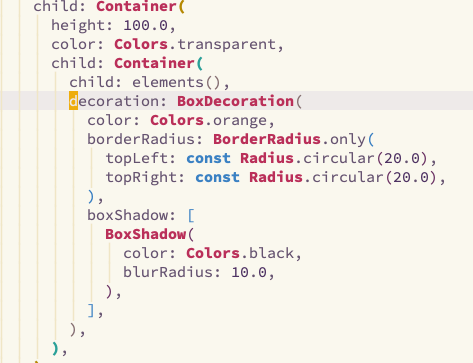
, G e to show errors
Remember that Visual Studio Code would let you see all the errors generated inside your Flutter project, as well as all your todos? Well, you can get that on Spacemacs too.
While working on a dart file - which means that you have activated dart’s major mode on emacs - type in sequence , G e (or , g e) to open the list of errors. You can move through the list buffer just like you would on a normal file, and press RET to open that file in the last window used.
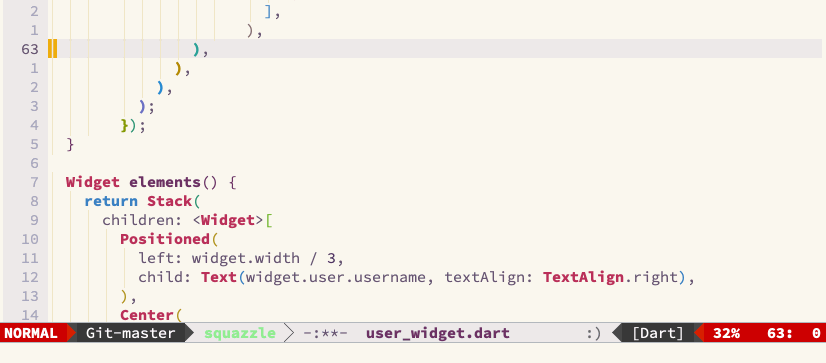
, ? and , g d to look at documentation/implementation
If you need to look at a doc, you can type , ? on the name of the class/function to open its relevant documentation in a mini-buffer on the bottom. You can also open the class implementation on a separate buffer by typing , g d.
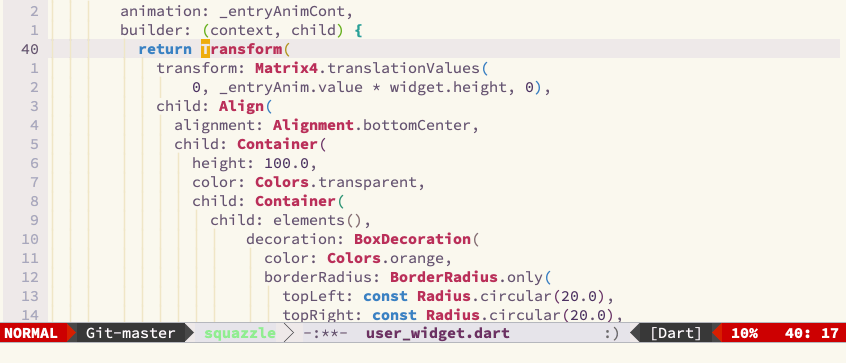
, f f to find references
If you need to find all the references of a class or method - for example if you want to find what screen is including a specific widget - you can type , f f while keeping the cursor under the name. This will open a new buffer with all its references.
Emulators
VS Code allows you to select what emulator you want to test your app on.
Unfortunately I haven’t found any particularly good solutions to reproduce the same behavior on emacs, so the best option is to use your regular terminal to launch either emulators.
Android
emulator @[emulator_name]
This simply opens the emulator named [emulator_name]. You can edit, delete and add new emulators through Android Studio.
Remember to add the following to your path:
$ANDROID_SDK/emulator
$ANDROID_SDK/tools
iPhone
open -a Simulator.app
This obviously only works under macOS.
Ok, but how is it compared to VS Code?
Well, I don’t think it brings any revolutionary new feature to the game, but emacs is a world on its own that I think it’s worth exploring.
Why not straight Emacs then?
Because as I’ve already pointed out, I’m still a newbie in this and I wanted an easier way in the emacs world.
I’m in the process of switching to vanilla emacs (though, I’ll make it as similar as possible to Spacemacs), and I don’t think I would have had the will to jump straight into emacs if it wasn’t for Spacemacs. It showed me what a great tool emacs is. I would still recommend to developers that are not familiar with emacs to try Spacemacs first, and then if they feel comfortable switch to plain emacs.
I hope you liked my brief summary!
